Widgets
Text Separator
This widget allows you to insert text as a separator between your content on a webpage. You can use your own custom text and even include an icon. Plus, you get to pick from different styles of divider lines to make it look just how you like on your website. It’s useful to break up your content and make it more visually appealing.
Content
Title
- Title: Enter the divider text.
- HTML Tag: Select the HTML tag to display the title.
- Alignment: Align the text to the divider’s left, center, or right.
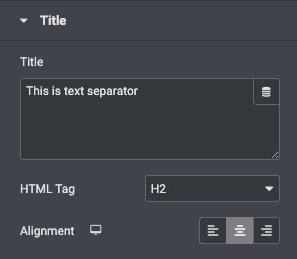
Icon
- Icon: Select an icon from the FontAwesome library
- View: Choose the default icon view, or select Stacked or Framed
- Icon Position: Choose the position of the text about the divider, selecting from Left, Center, or Right
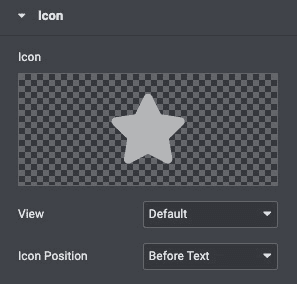
Divider
- Style: Choose between solid, double, dotted, and dashed.
- Weight: Control the weight of the divider as a percentage from 0 to 100 percent.
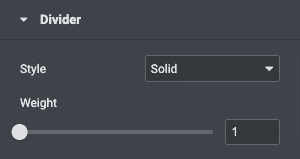
Style
Title
- TextColor: Select the color for the text element.
- Typography Choose the typography for the text.
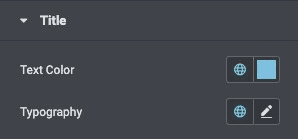
Divider
- Divider Color: Choose the color of the divider.
- Width: Control the divider length as a percentage from 0 to 100 percent.
- Alignment: Set the alignment of the divider.
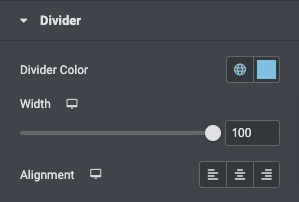
Icon
- Primary Color: Choose the icon color
- Icon Size: Set the size of the icon
- Icon Rotate: Select the number of degrees to rotate the icon from 0 to 360.
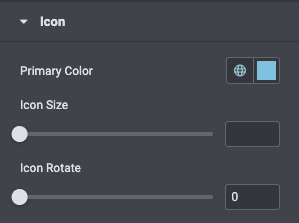
Check out the Demo page of Text Separator.

