Getting Started
How to Install Elementor Addon Elements Pro
After purchasing the plugin, you will receive a confirmation email on the email address associated with your purchase. This email serves as proof of your purchase and contains important information about the plugin.
The confirmation email will provide significant information such as your Username and Password, license key, and a temporary download link for the installation files. Furthermore, you can easily manage your downloads, license key, and associated sites through our website.
- To access your account on our website, please use the login credentials provided in the confirmation email.
- After successfully logging in, you can locate through the dashboard and click on the “Downloads” option.
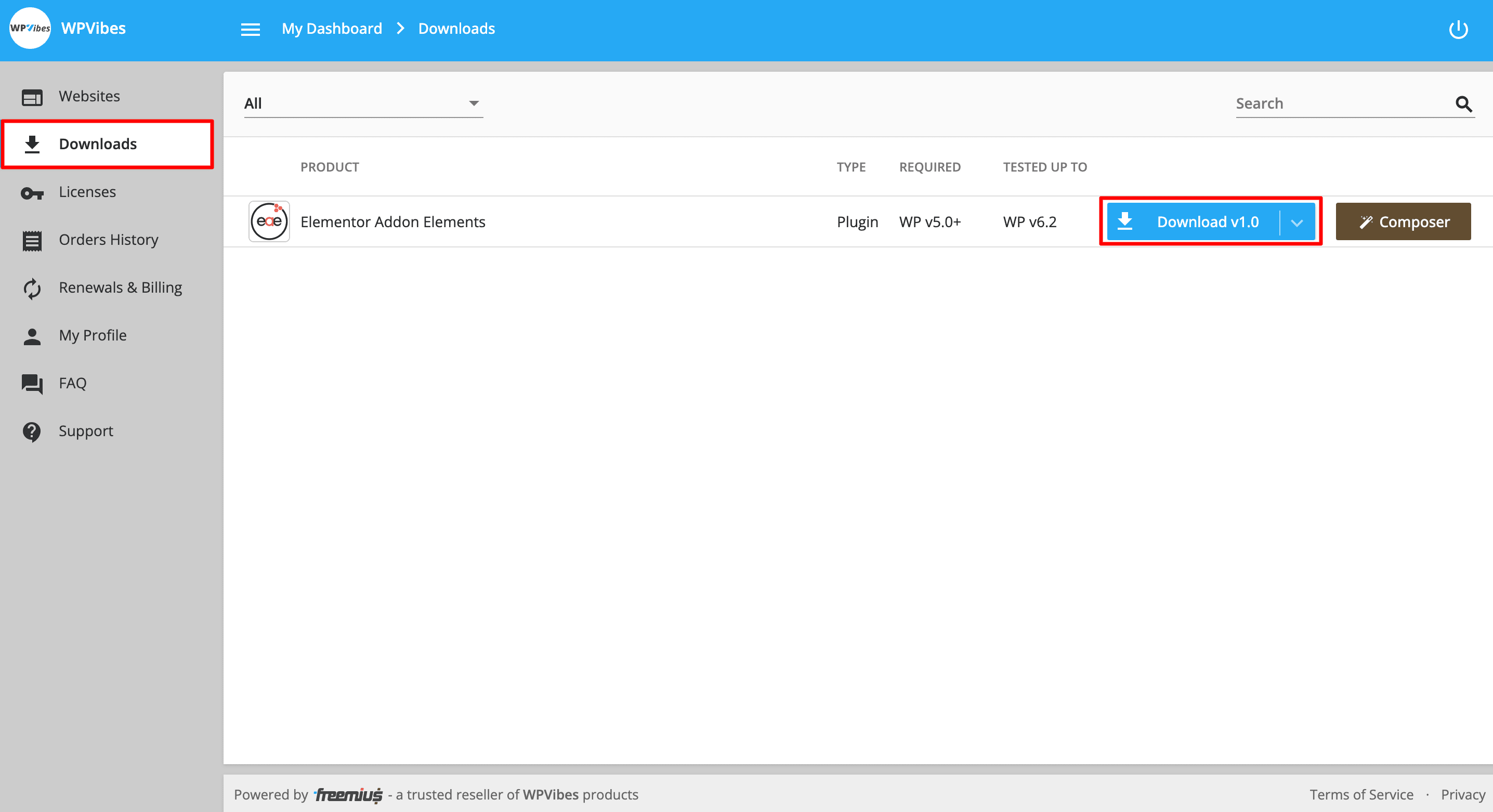
- Within the Downloads section, a convenient pop-up window will appear, enabling you to effortlessly copy the license key of the product and directly download the zip file through that interface.
- After successfully downloading the zip file, proceed to your WordPress dashboard. Once there, navigate to the Plugins >> Add New >> Upload Plugins.
- Upload the plugin zip file that you downloaded from our store.
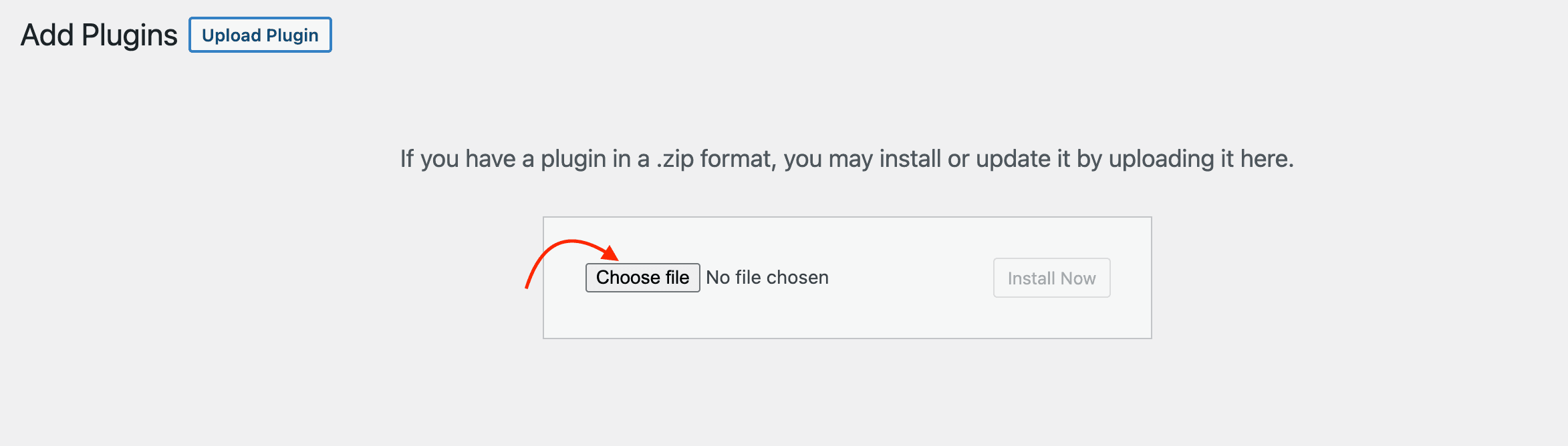
- Once you have activated the plugin, a prompt will appear requesting you to enter the license key. All you need to do is input your license key and proceed with the activation process.

