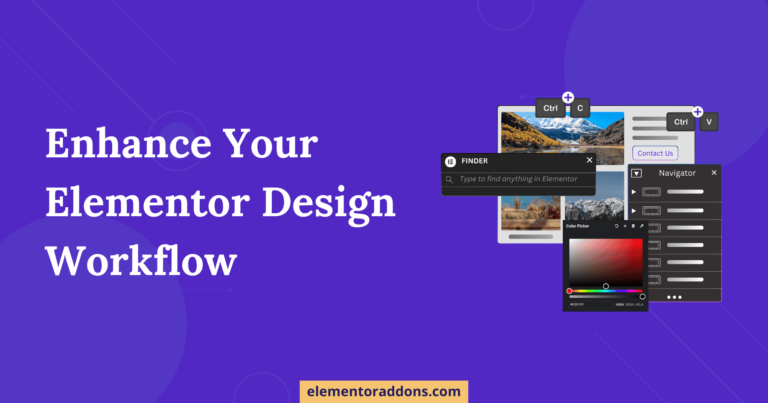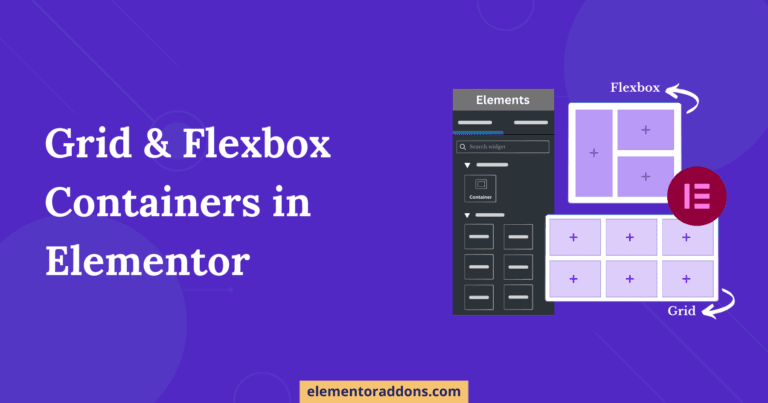Google Maps has become a useful tool for navigating our way worldwide. It offers detailed maps, real-time traffic information, and various location-based services. The Google Maps API takes this functionality a step further by allowing developers to integrate Google Maps into their applications and websites.
In this article, we will explore what the Google Maps API is, why we need to generate a Google Maps API key and provide step-by-step instructions on how to generate one.
Table of Contents
What is Google Map API?
The Google Maps API is a collection of web services and tools provided by Google that enables developers to incorporate dynamic maps, location data, and geospatial functionality into their applications. It allows developers to programmatically display interactive maps, add markers, customize map styles, calculate routes, and perform various other geospatial operations.
Like other APIs, the Google Maps API simplifies the development process by providing ready-to-use functions and protocols. Developers can seamlessly integrate Google Maps into their websites or applications without the need to write extensive code. The API offers a range of prebuilt features and functionalities that make it easier to incorporate dynamic maps and location-based services into their projects.
Why do we need to Generate a Google Map API Key?
To access the full functionality of Google Maps and integrate it into your applications or websites, you need to generate a Google Maps API key. The API key serves as a unique identifier that authorizes and authenticates your application or service to access the Google Maps API. It allows you to tap into a wide range of features and services provided by Google Maps.
Let’s explore in detail why generating a Google Maps API key is essential.
- Authentication & Authorization: The Google Maps API key acts as a secure credential that authenticates and authorizes your application or service to access the Google Maps API. It ensures that only authorized entities can utilize the API and access the associated resources.
- Usage Tracking: Generating an API key allows Google to track and monitor your API usage. It enables the management of quotas, which define the limits on the number of requests your application can make within a specific time period.
- Customization & Configuration: It allows you to tailor your interactions with the Google Maps API. It enables you to define specific settings, set restrictions, and configure various parameters based on your project’s requirements. This customization empowers you to create unique map-based experiences.
- Service Stability & Security: It plays a crucial role in ensuring the stability and security of the Google Maps platform. It enables Google to monitor API usage, detect and mitigate potential abuse, and maintain the integrity and performance of the services it offers.
How to Get a Google Map API Key?
- The initial step is to either log in to your existing Google account or create a new account on the official Google, which can be accessed at https://accounts.google.com/.
- After logging in to your account, follow this link https://console.cloud.google.com/projectselector2/google/maps-apis/credentials, and click on “Create Project” or “Select Project” to create for existing project.
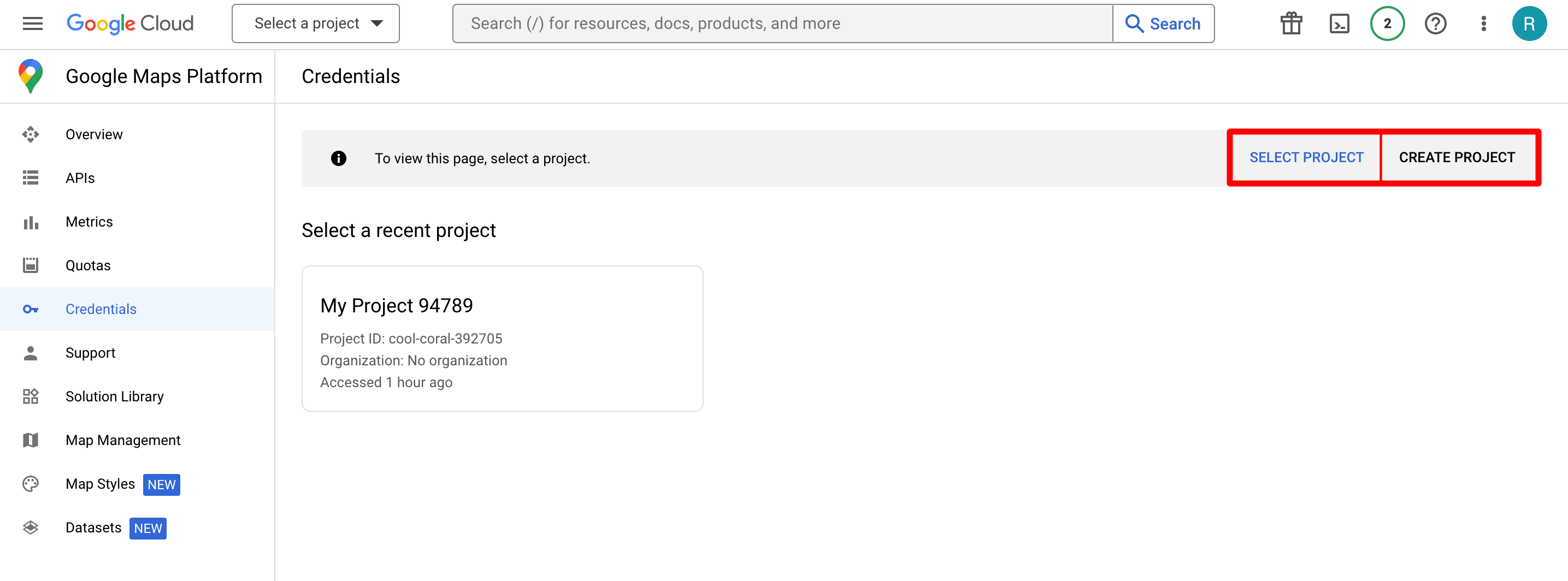
- Enter a suitable name for your project in the provided field and then click on the “Create” button to proceed. Once the project is created, navigate to the “Finish Account Setup” option to add additional details and complete the setup process.
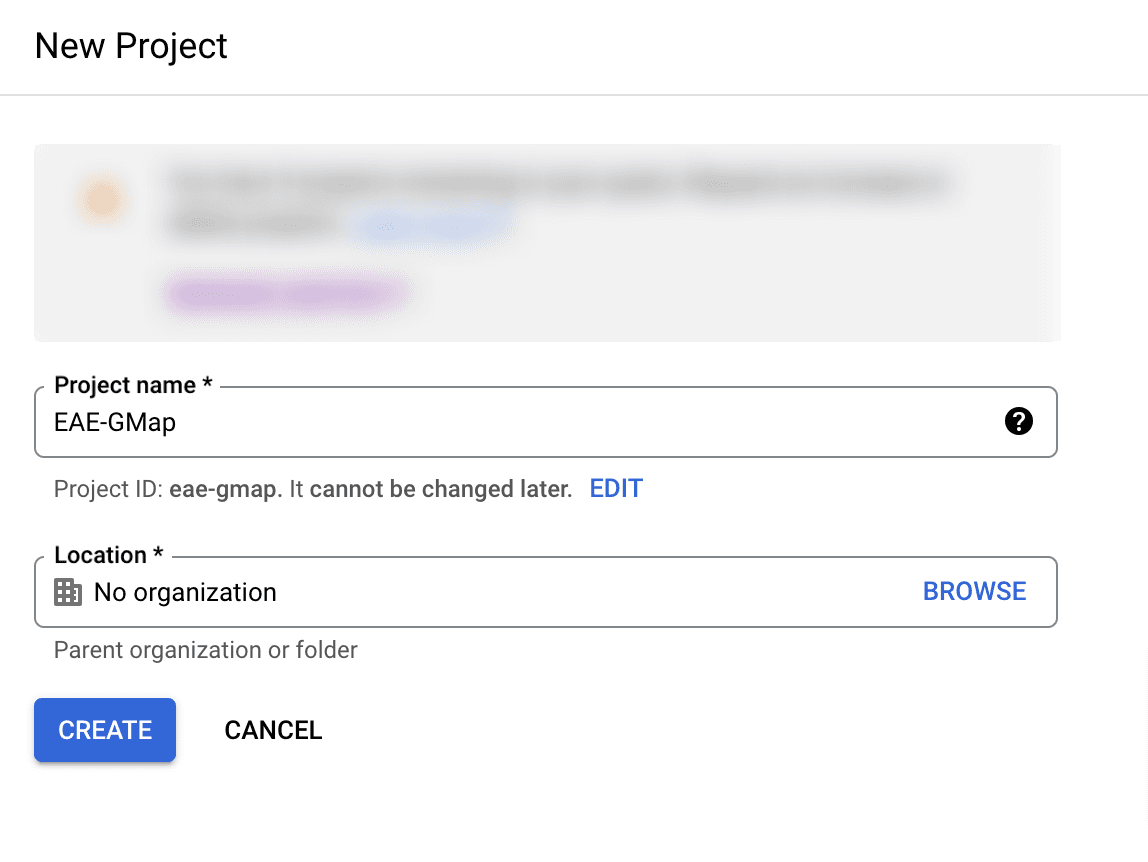
- To create a billing account, choose the country from the available options and click on the “Continue” button to proceed with the setup process.
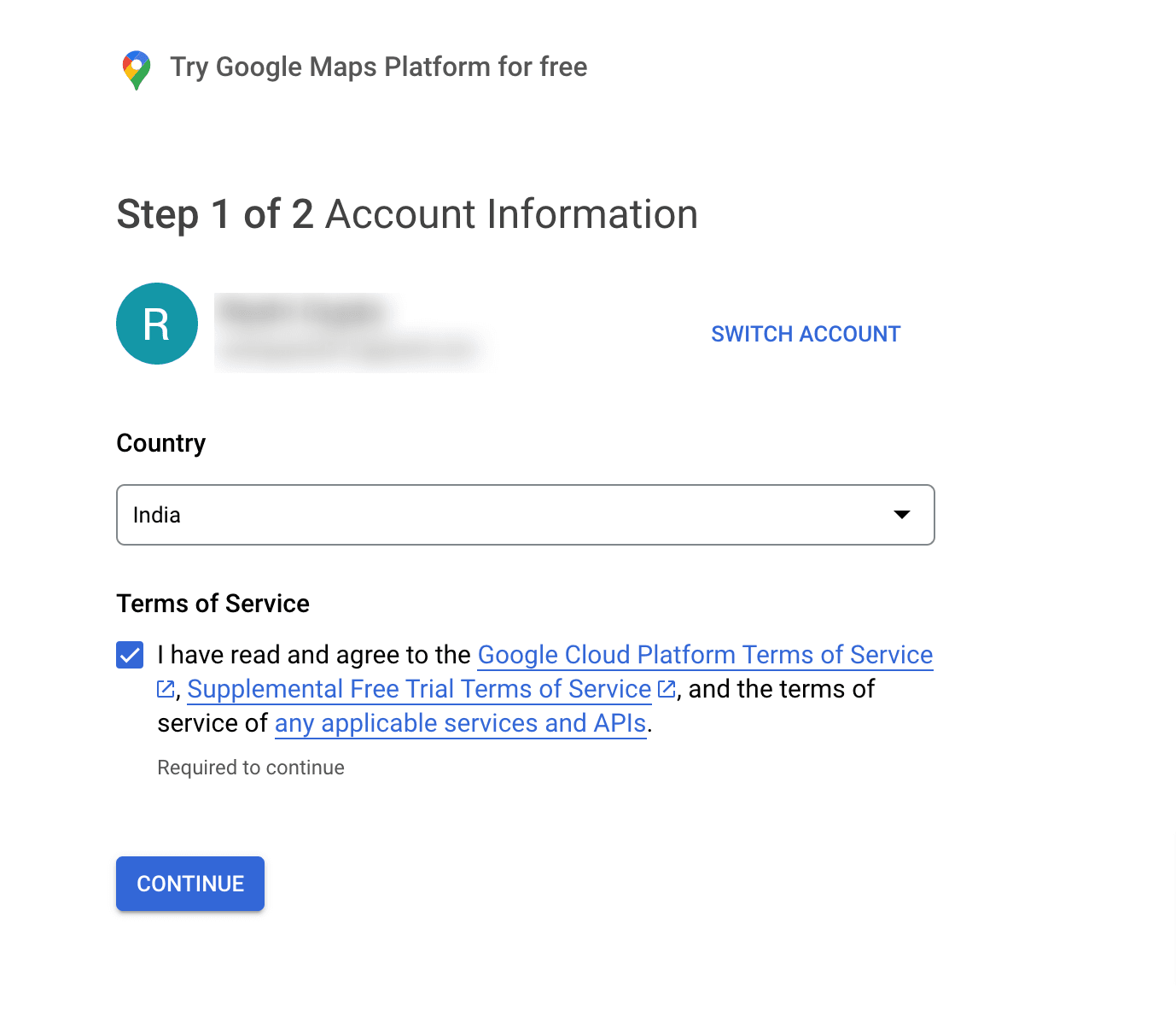
- Provide the required customer information by filling in the designated fields.
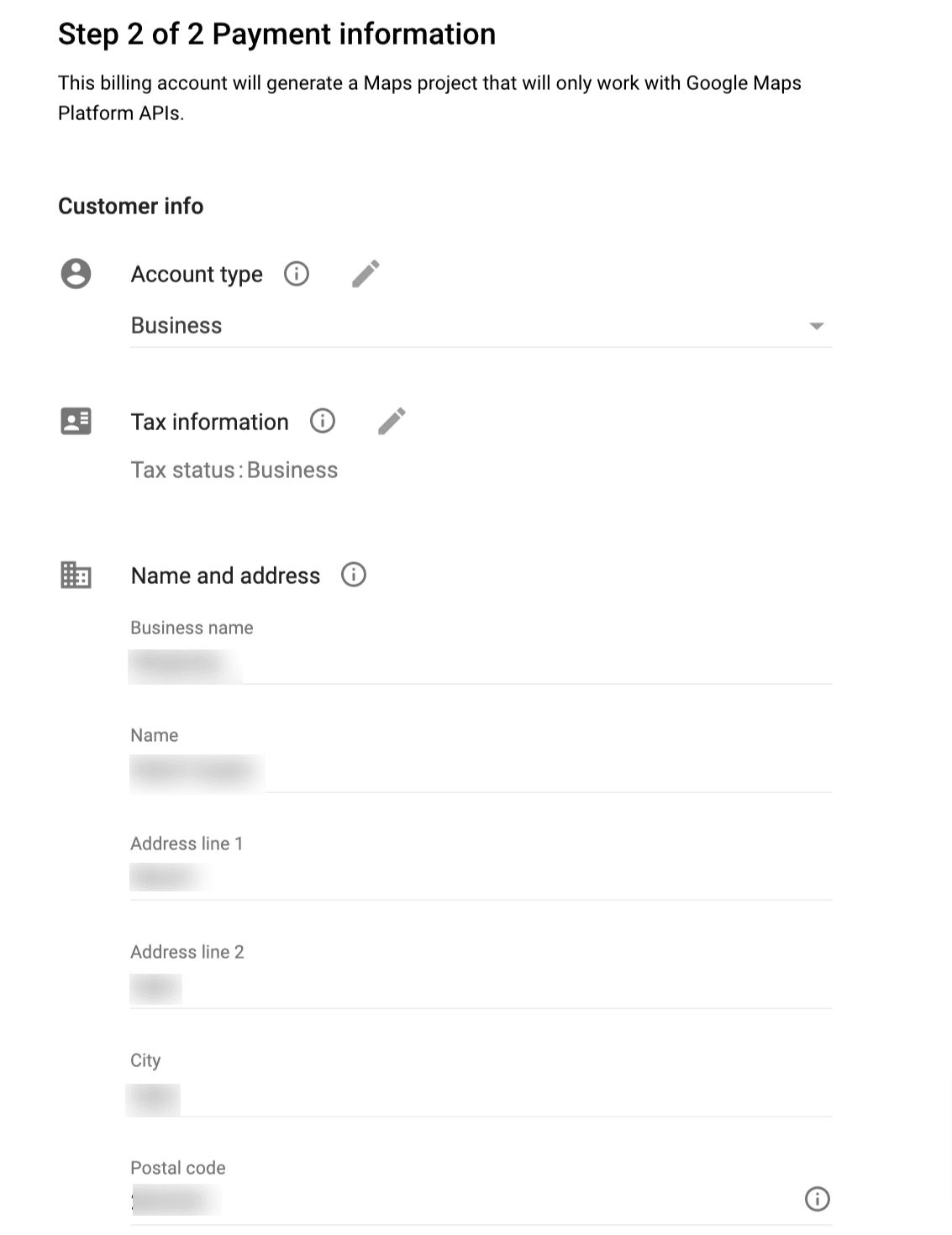
- Select the payment method and enter the necessary payment details. Afterward, click on the “Continue” button to proceed and enable billing for your account.
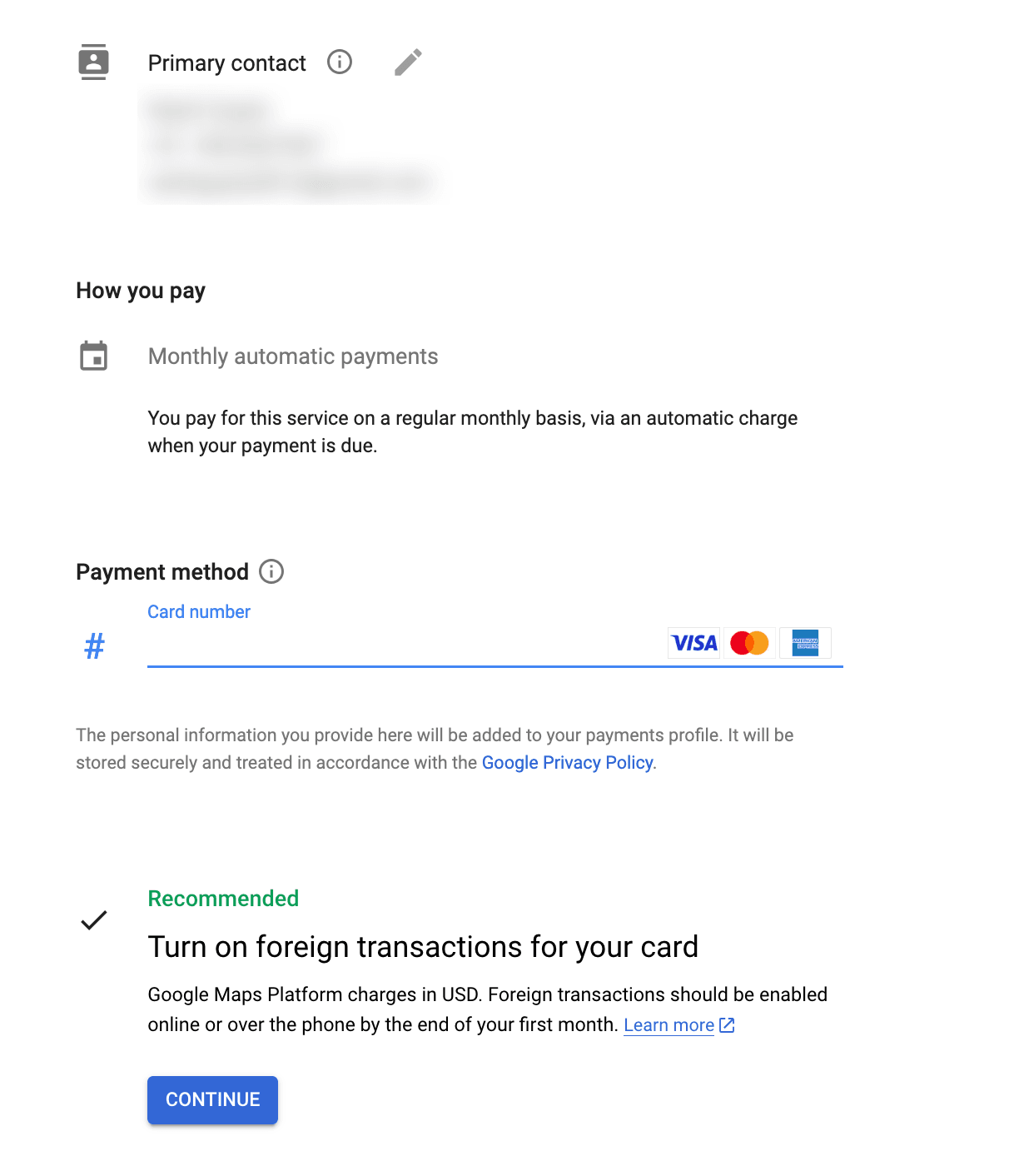
- In the top left corner of the screen, locate the navigation menu and click on it. From there, select “API & Services” and then choose “Library” from the options presented.
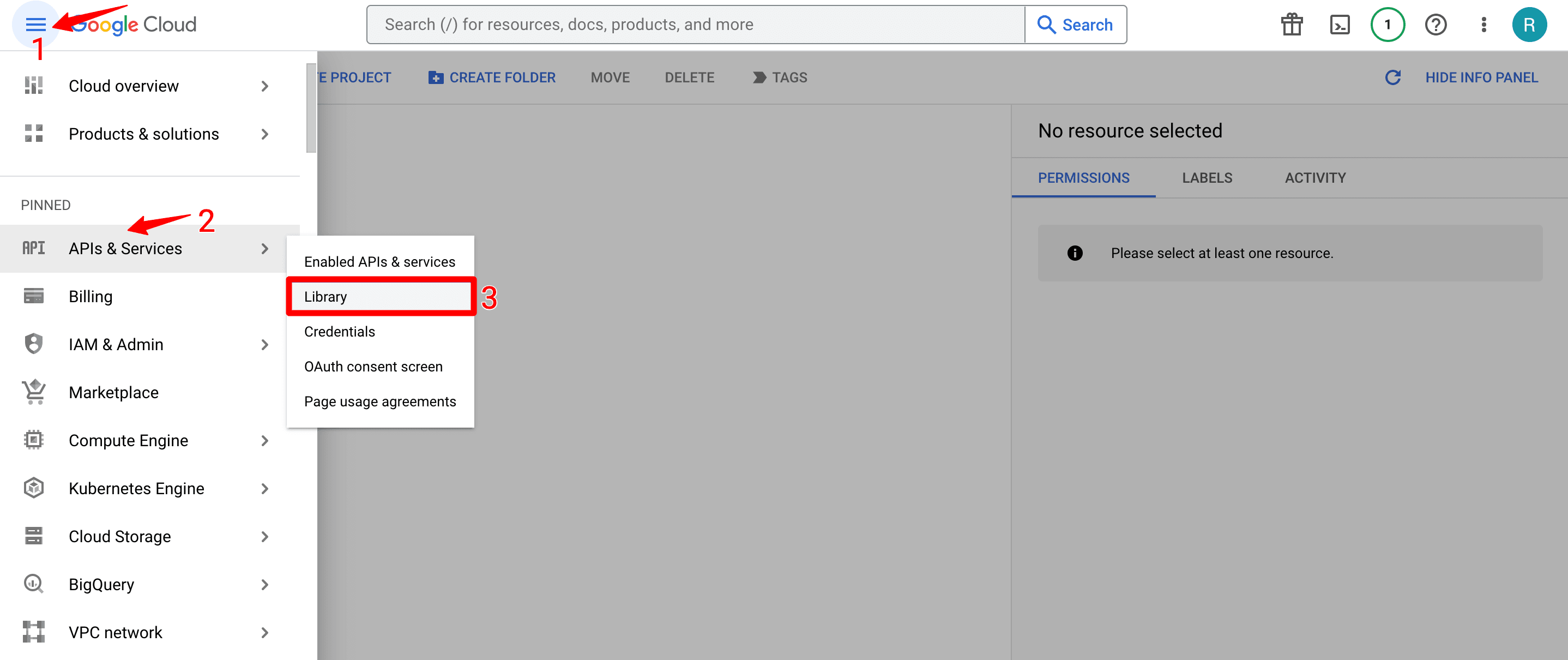
- Within the Library section, use the search bar to find “Maps JavaScript API” and press the enter key. The search results will populate, and ensure to select the relevant project before clicking on the “Maps JavaScript API” option to continue.
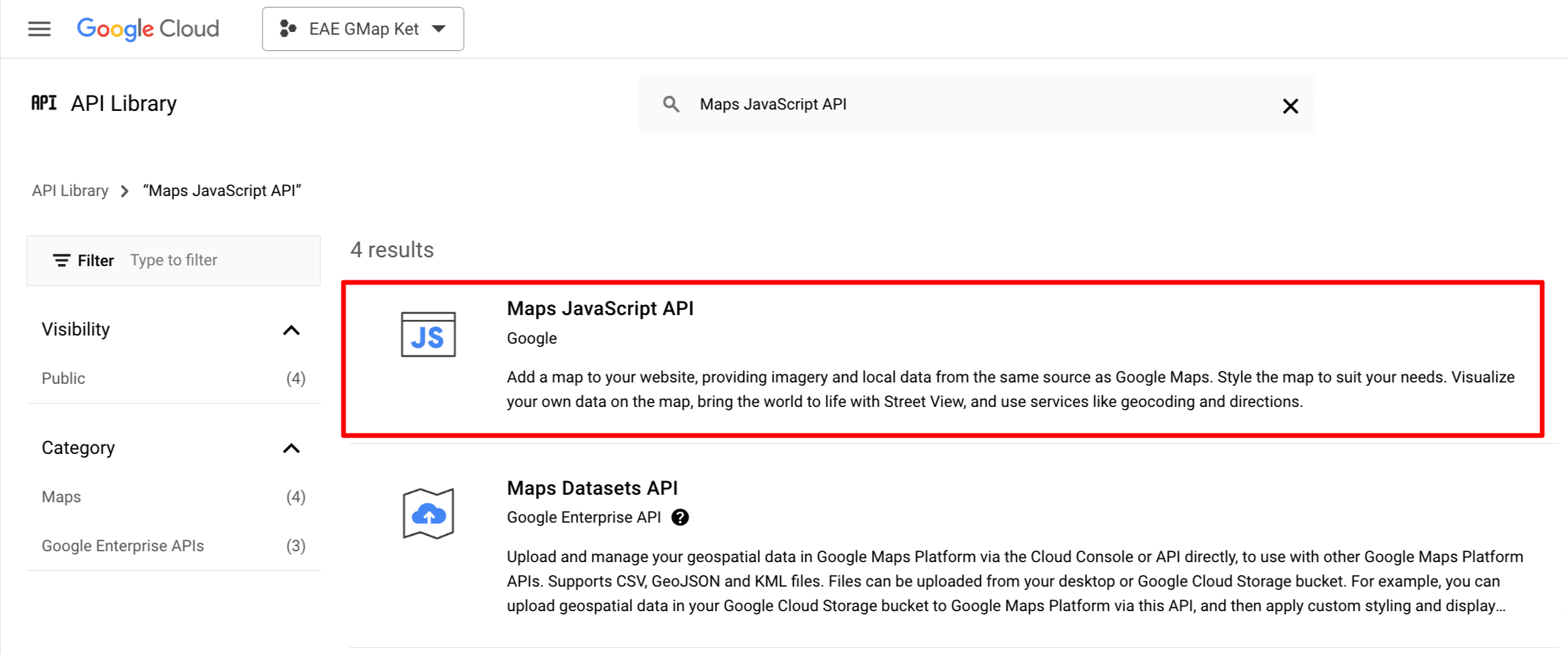
- After choosing the “Maps JavaScript API” option, simply click on the “Enable” button to activate and enable the Map Data API for your specific project.
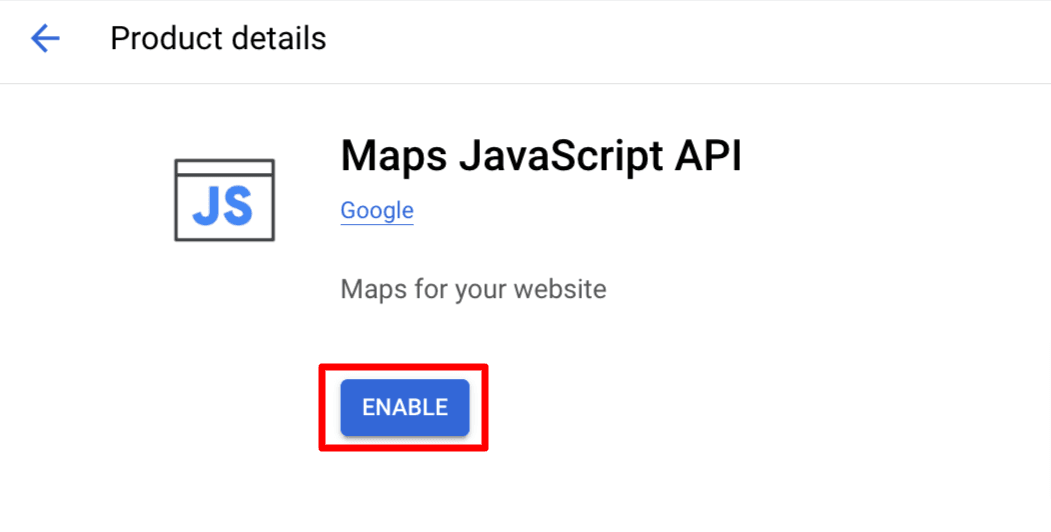
- Navigate to the “Credentials” section and proceed to click on “Create credentials“. From the options provided, select “API Key“. A pop-up window will appear, revealing the Map API key that has been generated for you. Copy the API key from the pop-up window, and you can then utilize it within your applications as needed.
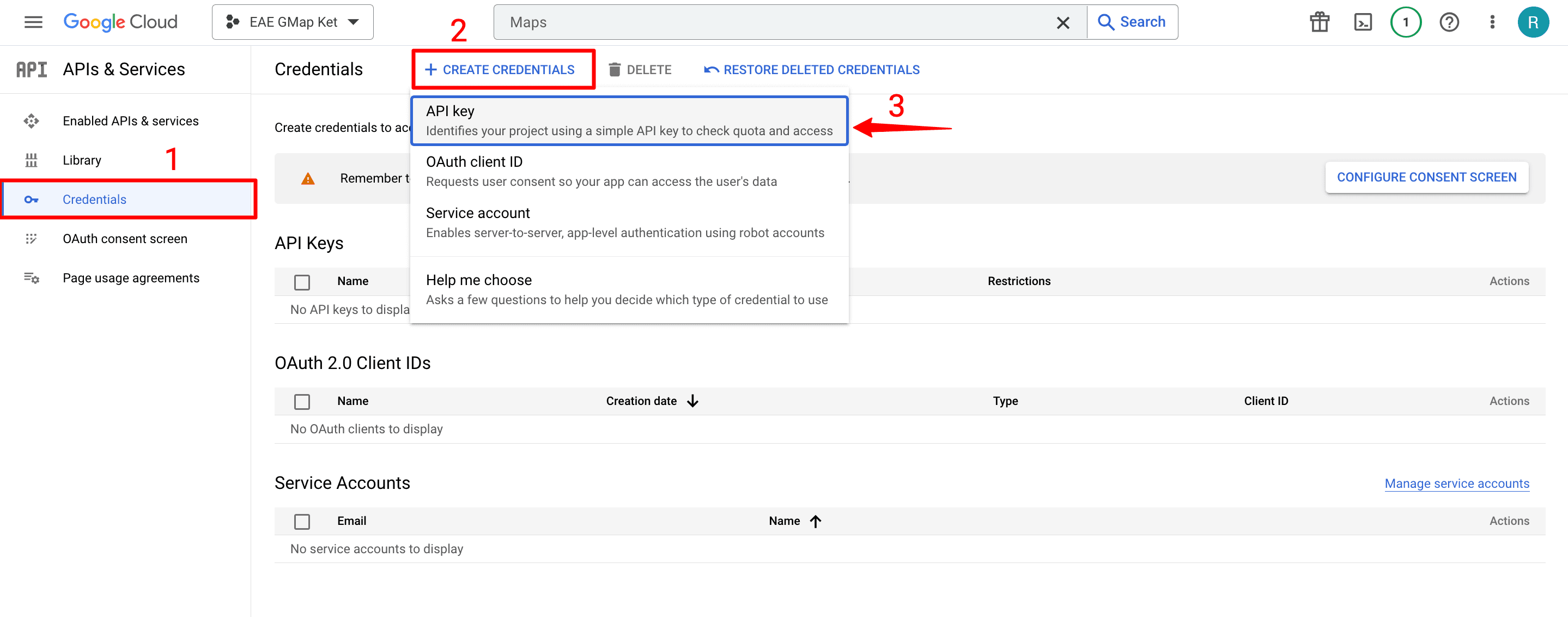
Wrap Up
In conclusion, generating a Google Maps API key is an essential step for accessing the features of Google Maps within your applications or websites. The API key serves as a secure credential, allowing authentication and authorization for API access. It enables customization, tracks usage, and ensures the stability and security of the platform.