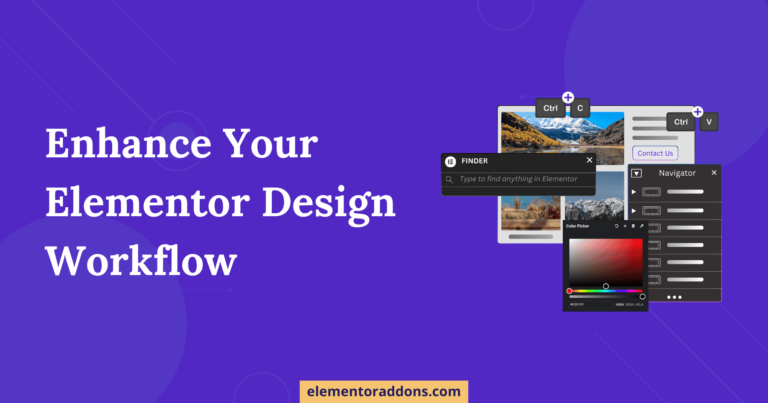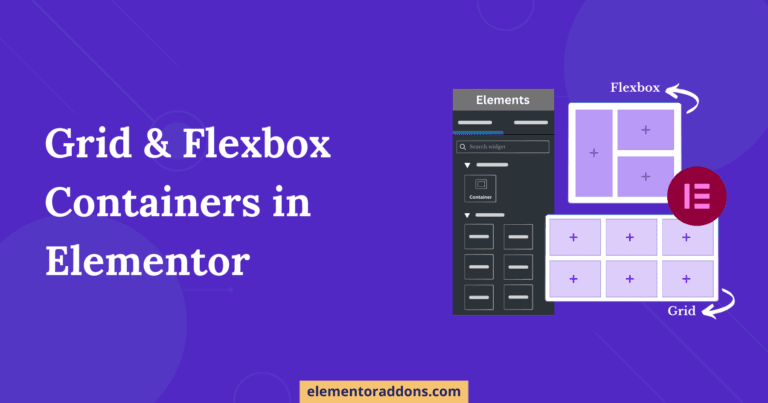Have a stunning and eye-catching Anywhere Elementor template that you spent hours creating for one project. Imagine you can use that template for future web development tasks with just a few clicks. With the ability to easily export and import your personalized AE(Anywhere Elementor) designs, you can save valuable time and effort while consistently delivering high-quality designs for your clients.
Here, we will guide you on effortlessly exporting and importing your unique AE design.
Table of Contents
Export/Import Anywhere Elementor Templates
- With access to pre-designed AE templates, you can focus on other aspects of the project, such as content, functionality, and user experience, ultimately resulting in higher productivity.
- Exporting and Importing AE templates can significantly save time, as you can reuse your personalized design for multiple projects instead of creating new templates every time.
So, let’s learn how to reuse your personalized AE templates easily!
Export Anywhere Elementor Template
- To Export a template, go to WordPress Dashboard→AE Templates. Here, you will need to select the template you wish to export, and you will find the “Export Template” option.
- Now, click the “Export Template” option, and the system will automatically save the AE template in JSON file format.
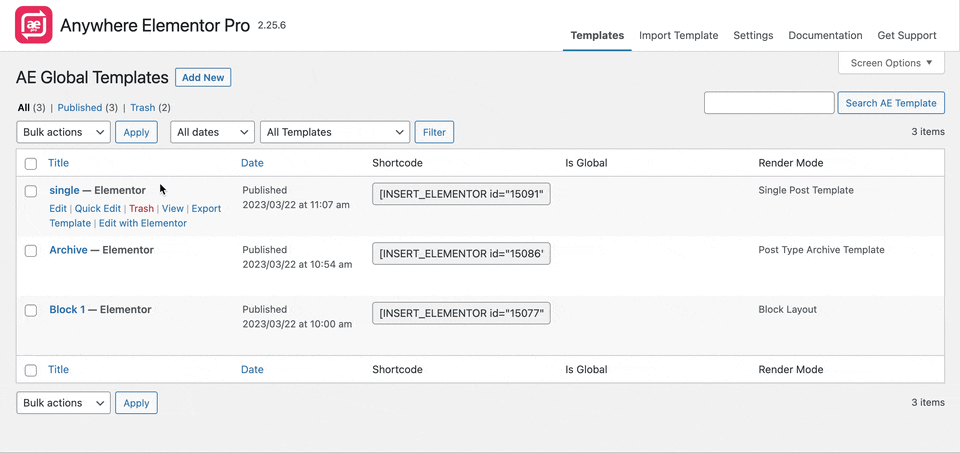
- You can also export multiple templates; you need to select all desired AE templates by clicking on the checkbox. Then, from the “Bulk action” dropdown menu, choose the “Export” option.
- After selecting it, click on the “Apply” button, and the system will automatically save the AE template in a zip archive.
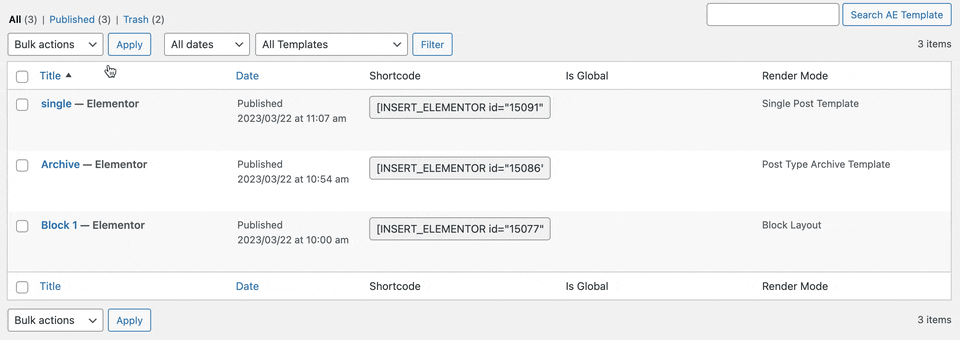
Import Anywhere Elementor Template
- To import a template, navigate to the WordPress Dashboard → AE Templates section. Here, you will find the “Import Template” option.
- Click on it and upload the desired template’s exported JSON file or zip archive.
- Finally, hit the “Import Now” button to import.
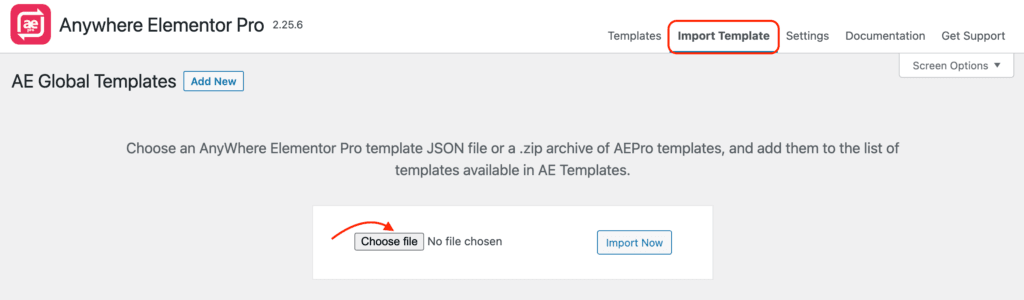
Wrap Up
As you can see, importing and exporting AE templates is a convenient and effective solution that saves your time by reusing your existing templates. This functionality provides users with a powerful tool for time-saving, sharing templates with others, backing up templates for future use, and importing templates into other websites.
Overall, this feature streamlines the process of managing templates and enhances the user experience, making it easier for users to create, share, and manage their AE templates in WordPress.