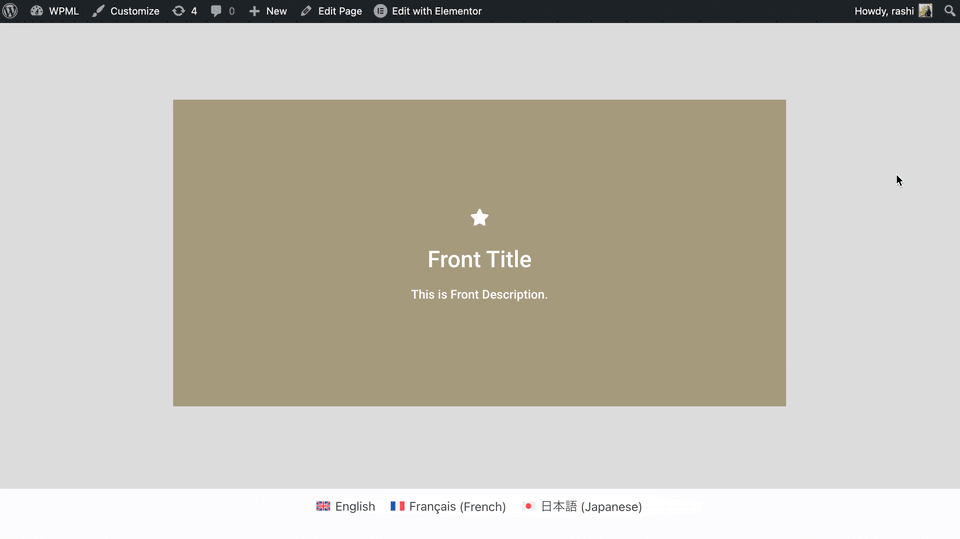Elementor Addon Elements Integration with WPML
Elementor Addon Elements offers compatibility with the popular translation plugin called WPML(WordPress Multilingual Translation Plugin). It allows you to translate all widgets into any language you want.
WPML makes it easy to build and run multilingual sites. It allows taxonomies and custom post types to be translatable into different languages and offers an easy-to-use interface for managing translations.
To begin, first, make sure that the following plugins are installed and activated.
- Elementor Addon Elements
- WPML Multilingual CMS
- WPML Media
- WPML String Translation
WPML’s String Translation and Media modules come with the Multilingual CMS and Multilingual Agency account types. For instructions on how to install and configure WPML, please see their Getting Started Guide.
Translate Your Page Content
- First, go to the WordPress Dashboard, then Go to Pages ➝ Add New. Then, edit the page using Elementor.
- Drag any Elementor Addon Elements widget onto your page.
Now, we’ll begin translating the content of the page. Just follow these steps.
- Go to WPML and select Translation Management.
- Once there, you’ll see a list of posts, pages, and other types of content available for translation.
- In the first section, choose Pages. Select the page you want to translate, and if you want, you can pick more than one page at the same time.
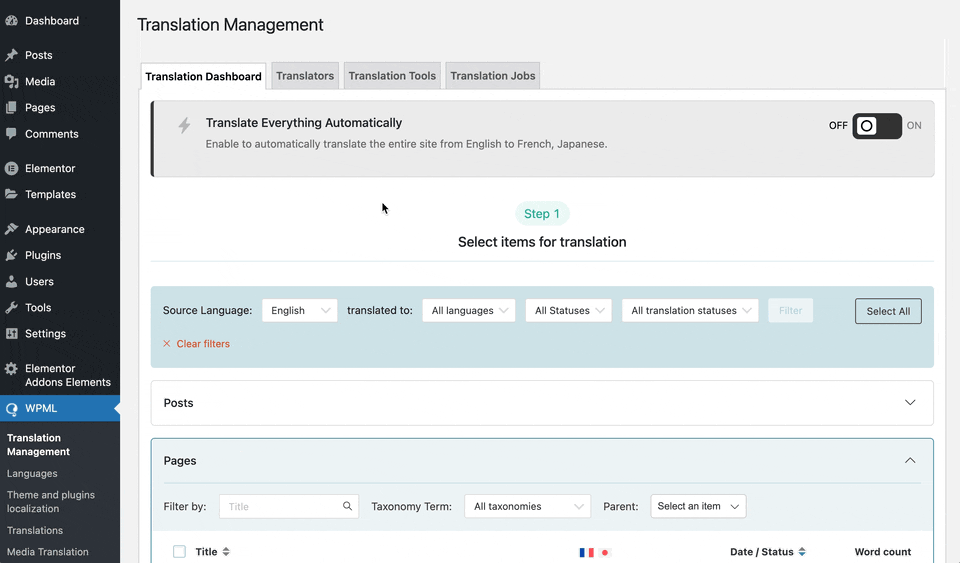
- Next, scroll down to the second section. Here, you’ll choose the languages you want to translate your content into. You can select one language or all available languages.
- You’ll also have the option to decide how the translation will be done: automatically, by yourself, assign a translator, and so on.
- Here, we are selecting the translate myself method. Then, click the Translate button. A popup will appear, guiding you to the Translation page.
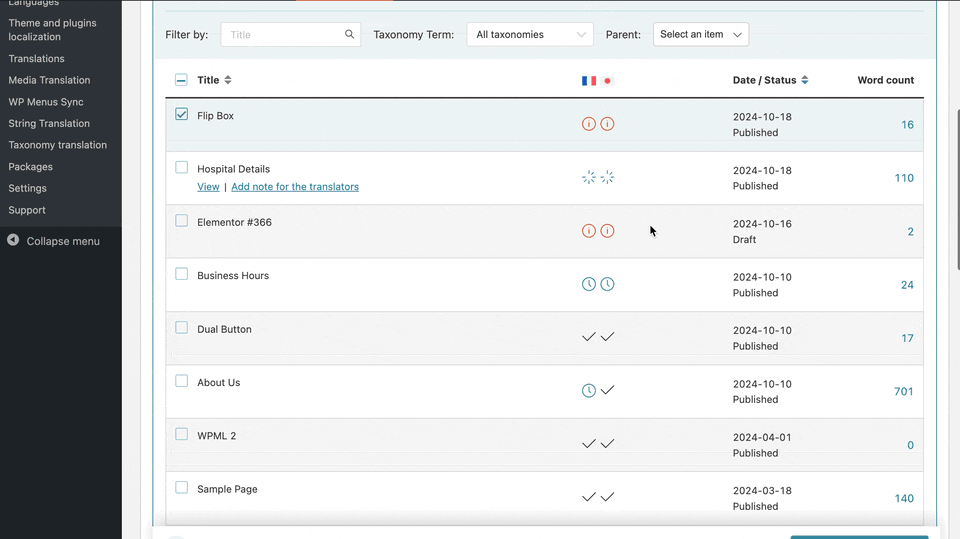
- On this page, click the Translate button for the language you want to use. Repeat this for both languages.
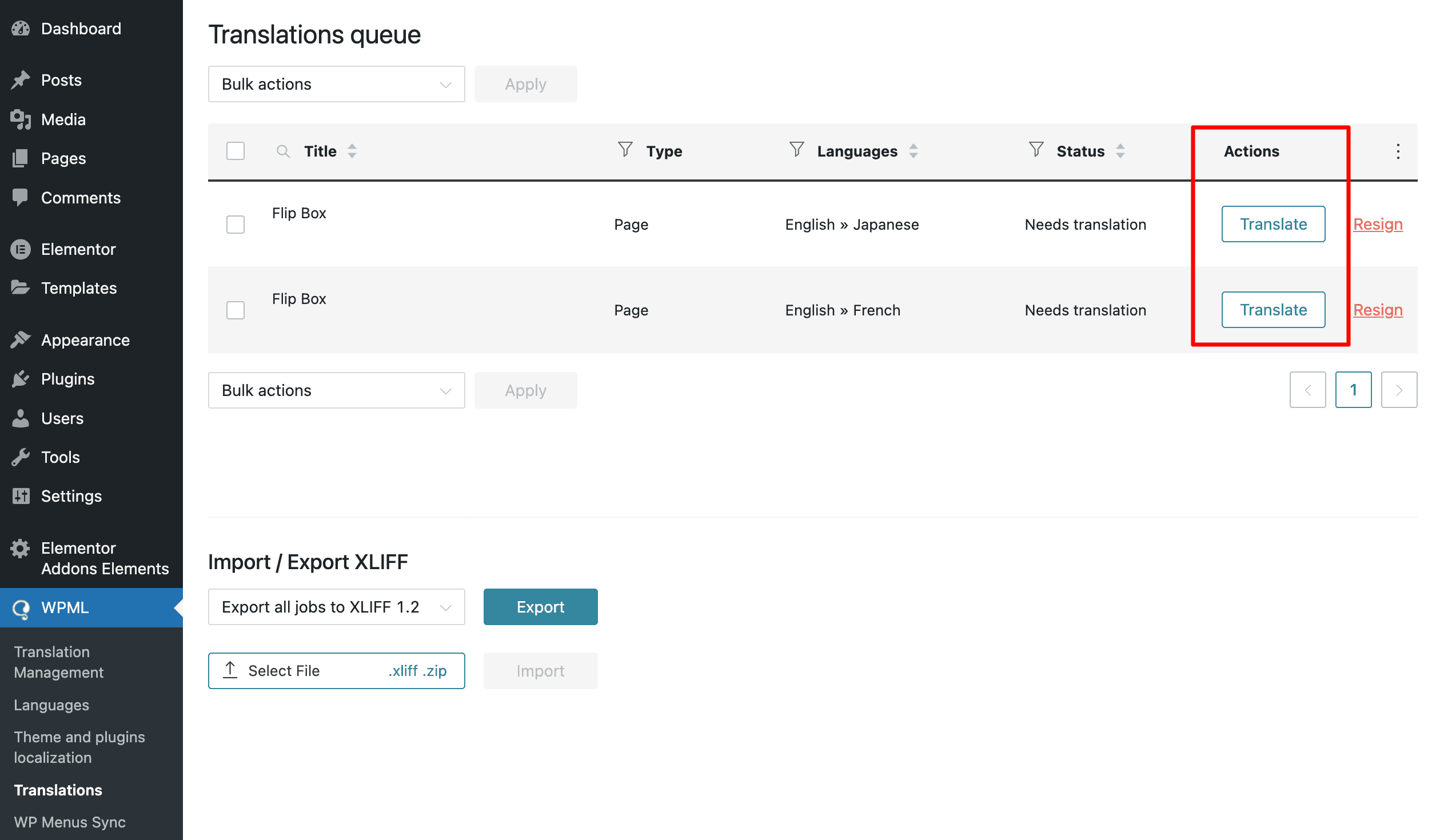
- After clicking the translate button, you’ll go to the WPML Advanced Translation Editor page. Here, you can enter the translation in the box and save it.
- Once you’re done, click the Complete Translation button to finalize it.
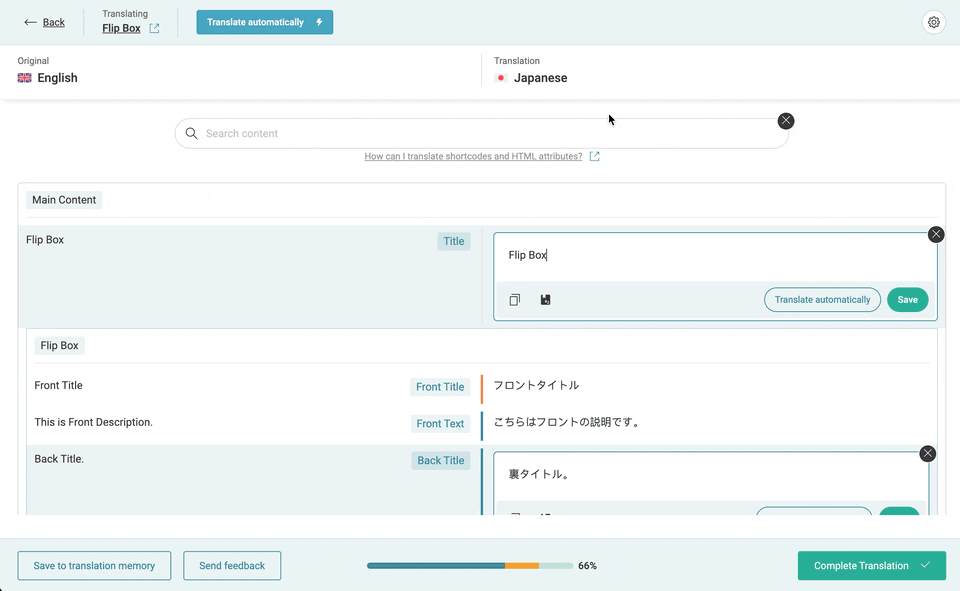
- After that preview the page that you translated, the widget on your page that has translations available will be changed into the languages you selected.