Widgets
Post List
This widget offers a strong way to showcase your posts, pages, templates, and custom content in an appealing list format. Each item in the list is shown on its own distinct card, making it visually attractive and organized on your website.
Content
Post Filters
- Post Type: Choose the source from where the content will be retrieved. Select from these options Post, page, template, etc.
- Category ID: Enter category ID to filter posts based on certain categories.
- Number of Posts: Set the exact amount of posts displayed.
- Post Offset: Use this setting to skip over posts.
- Order By: Set the order in which the posts will be displayed. Options include Date, Title, Menu Order, or Random.
- Order: DESC (descending) or ASC (ascending).
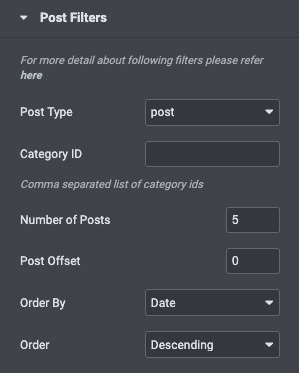
Layout Settings
- Show Image: Enable to display post feature image.
- Image Resolution: Set the size of the image from thumbnail to full.
- Image Alignment: Set the image position relative to the content. Options include Top, left, right, and none.
- Image Indent: Adjust the spacing between the text and the image.
- Show Title: Choose to show or hide the title.
- Title On Top: Enable it to display the post title on the top.
- Show Excerpt: Choose to show or hide the excerpt.
- Excerpt Size: Choose the length of the excerpt, setting the exact amount of words displayed.
- Show ReadMore: Show or hide the Read More button.
- Read more Text: Customize the Read More text.
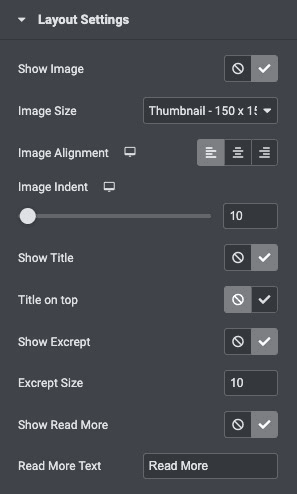
Style
General
- Border Type: Select the border type from none, solid, double, dotted, dashed, or grooved.
- Border Radius: Set the roundness of the border corners.
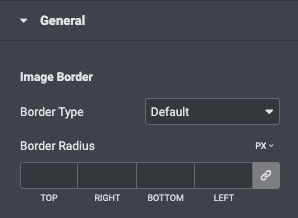
Typography
Title Typography
- Title Color: Set the color of the titles.
- Title Align: Align the title left, center, and right.
- Title Typography: Set the typography of the titles.
Excerpt Typography
- Excerpt Color: Set the color of the excerpt.
- Excerpt Align: Set the alignment for the excerpt text and select from left, center, and right.
- Excerpt Typography: Set the typography of the excerpt.
Readmore Typography
- Readmore Color: Set the color of the Readmore.
- Read more Align: Set the alignment for the Readmore text and select from left, center, and right.
- Read more Typography: Set the typography of the excerpt.
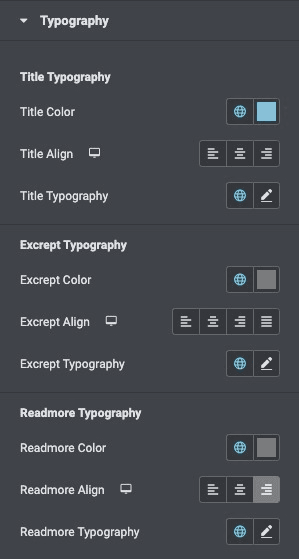
List Item Style
- List Item Padding: Set the padding for the list items.
- List Item Margin: Set the margin for the list items.
- Border Type: Select the border type, from none, solid, double, dotted, dashed, or grooved, for each list item.
- Border radius: Set the border radius.
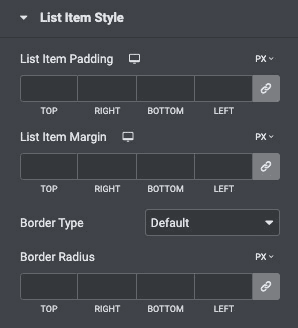
Read More Button
- Background Color: Set the background color for the button.
- Border Type: Select the border type from none, solid, double, dotted, dashed, or grooved.
- Border Radius: Set the roundness of the border corners of the button.
- Text Padding: Adjust the padding for the read-more text.
- Read More Margin: Adjust the margin for the read more text.
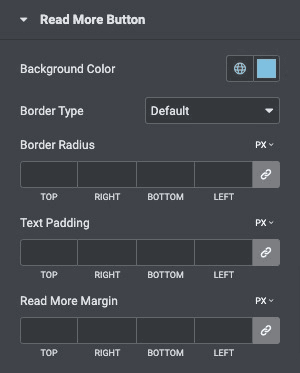
Check out the Demo page of Post List.

