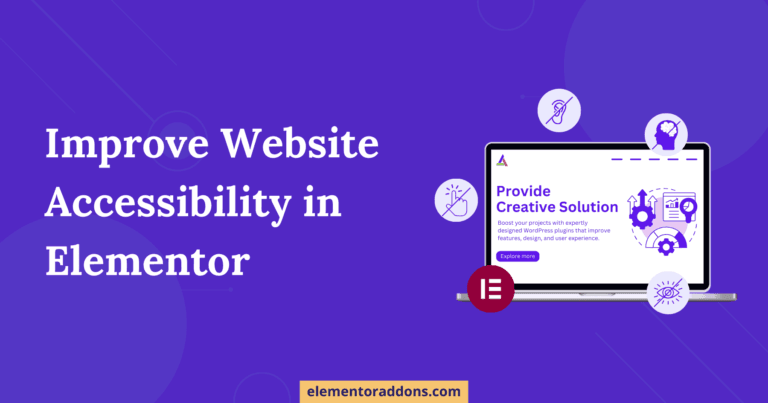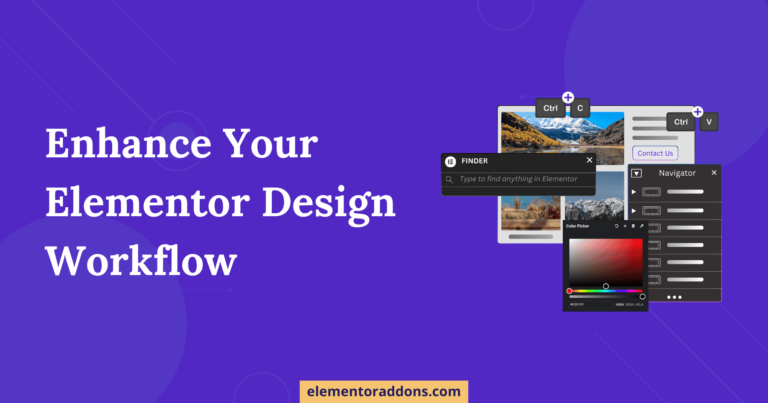Advanced Custom Fields(ACF) is a handy WordPress plugin that lets you add extra content fields to your editing screens. These extra fields, often called Custom Fields, help you create websites more efficiently and make it easier to explain things to your clients. Imagine you have a special set of fields that make your website look and work just the way you want. ACF lets you package these fields into a “Field Group.”
One excellent feature is the ability to move your custom fields around. Let’s say you made an amazing set of fields for one website, and now you want to use the same setup for another site. Instead of redoing all the work, ACF lets you export your custom fields from one site and import them into another. It’s like copying and pasting your special fields!
For example, you made a custom field group for a “Movie” website that includes fields for the movie’s title, director, and release date. Your friend wants a similar setup for their “Book” website. Instead of creating again, you can export your movie fields and import them into your friend’s site.
This feature is a lifesaver for web developers who often create similar websites for different clients. Instead of redoing all the work each time, they can grab their custom field group, export it, and import it into a new project. It’s a time-saving trick that lets them focus on the unique parts of each project without reinventing the wheel every time.
Table of Contents
Benefits of Importing & Exporting ACF Field Group
Let’s discuss the benefits of importing and exporting ACF Field Group.
- Time Saver: Imagine you’re working on different projects and want the same set of particular fields for each. If you use the import/export feature for these field groups, you won’t have to create them from scratch every time. This way, you save time and effort using the same fields across multiple projects.
- Error Prevention: Doing things manually can sometimes lead to mistakes. But if you use the import/export feature, you lower the chance of making errors. It’s like having a safety net for your special fields. What worked nicely in one project can be used again in another without worrying about mistakes.
- Collaboration: When you’re teaming up on a project, exporting allows you to share your special fields easily. It’s like passing around a toolbox; everyone uses the same fields, making it easier for the team to work together. For instance, if you’ve created a set of custom fields for a website’s contact form, exporting them lets your teammates use the same form structure in their part of the project.
- Easy Backup: Think of exporting as a backup copy of your fields. If anything goes wrong or you must redo a project, you have a handy file that holds all your unique fields. It’s similar to saving your favorite game progress. If you mess up or want to start fresh, you can always return to where you left off by loading your saved game.
Before making a Field Group, ensure you have the Advanced Custom Fields (ACF) plugin installed on your website.
How to add ACF Field Group
Every field you create with Advanced Custom Fields (ACF) on your website belongs to a “Field Group.” ACF organizes and connects these fields to different parts of your website, like post type or custom post type. It’s like managing your website’s information into groups to make it work how you want.
Here’s how you add a Field Group:
- Open your WordPress Dashboard
- Find ACF in the menu and go to Field Group.
- Click on “Add New,” type the name for your group, and hit “Save Changes”.
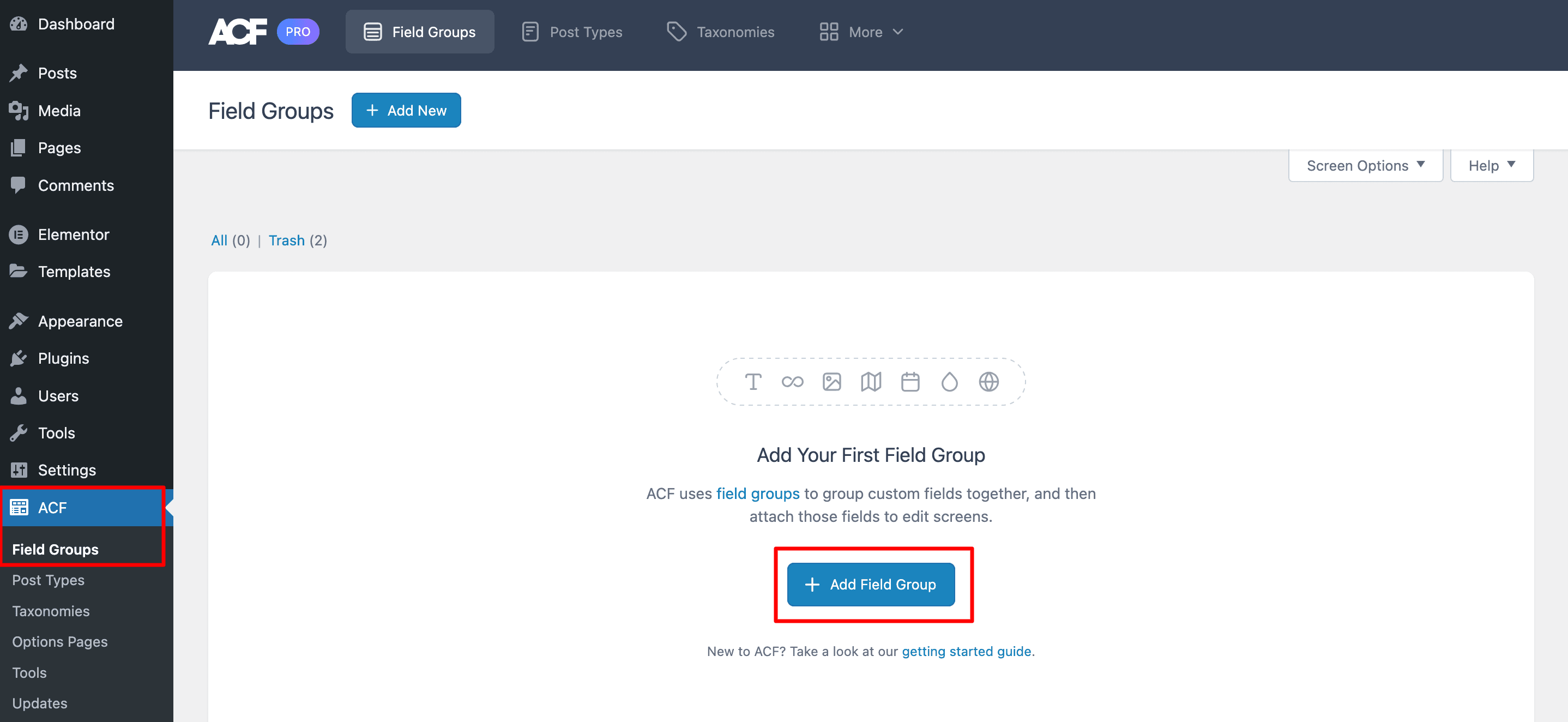
Add Custom Fields in ACF Field Group
Once you’ve created your field group, the next step is adding the custom fields. Here’s how you do it:
- Go to ACF, then click on Field Group.
- Find the group you made and click on it.
- To add custom fields, click on “Add Fields.” Give each field a name, type in the info you need, and save your changes.
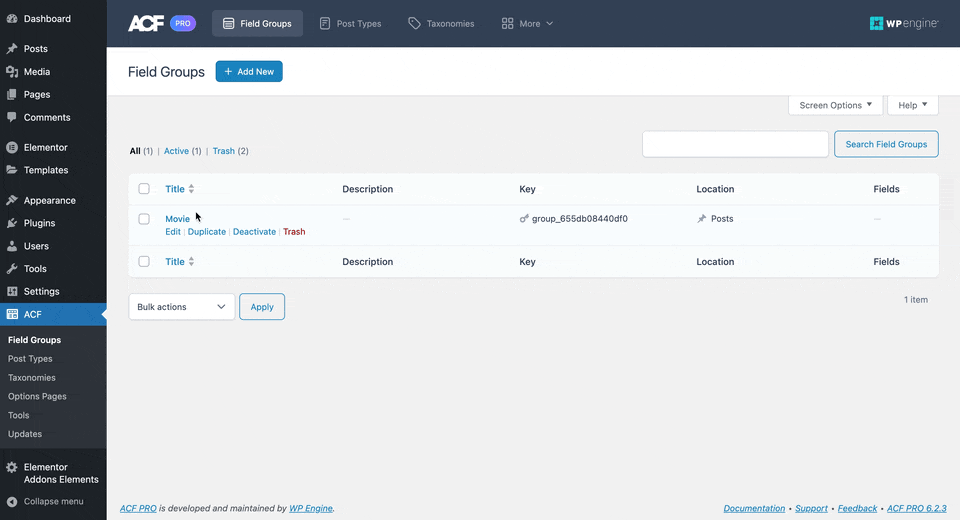
Please check our Complete Guide on ACF.
How to Export ACF Field Group
To export a field group in WordPress, start by logging into your WordPress dashboard. Once logged in, go to the Advanced Custom Fields(ACF) section and click on “Tools.” Here, you’ll find an option to export field groups.
Now, choose the specific field groups you want to export. You can select multiple field groups if needed. After making your selections, click the “Export As JSON” button. This action will generate a JSON file containing the information of the chosen field groups.
In simpler terms, exporting a field group means saving a bundle of customized fields that you’ve created in WordPress. It could be helpful if you’re moving your website to a new location or want to share these custom fields with someone else. In JSON format, the exported file holds all the details of your selected field groups for easy import or sharing.
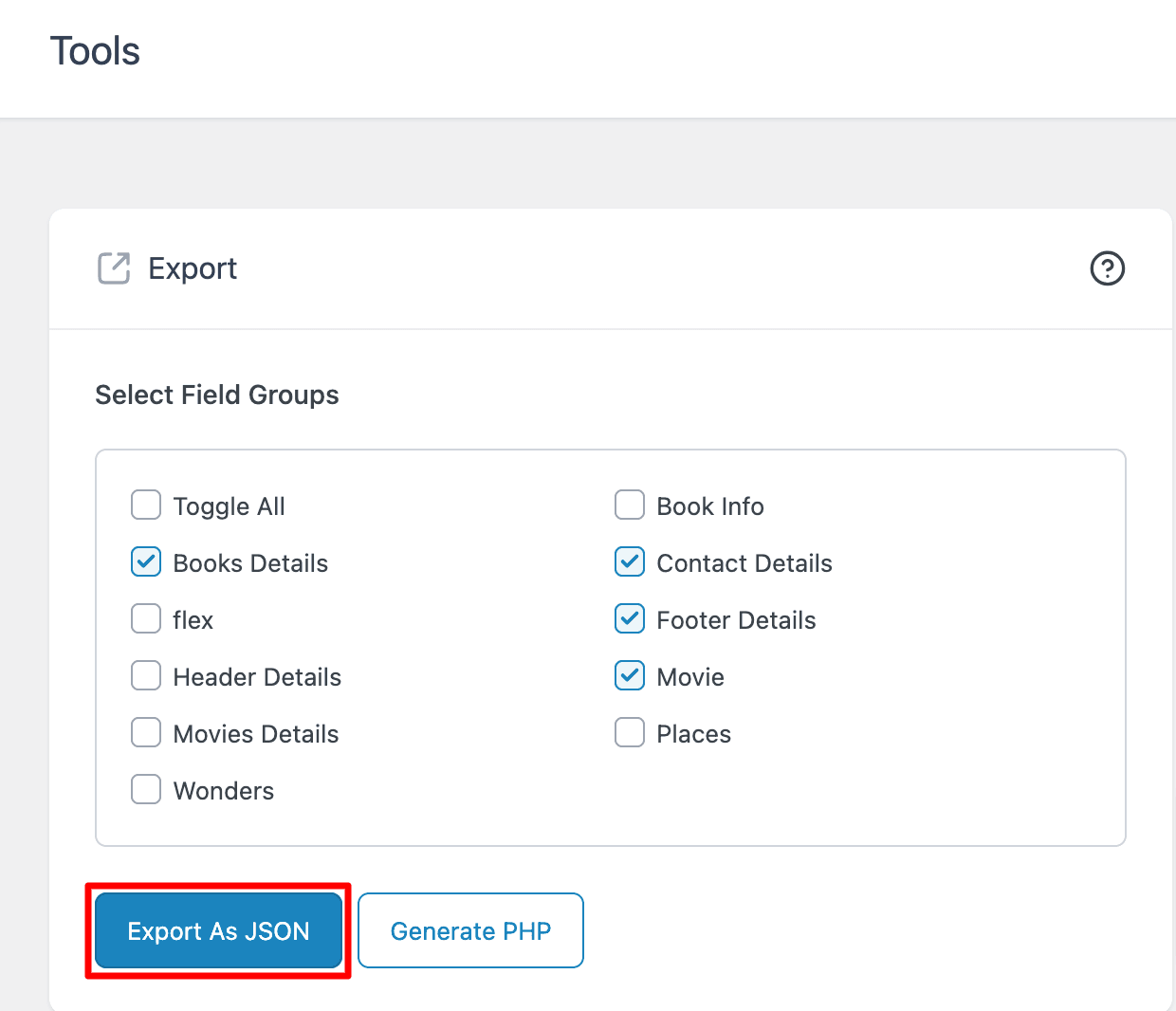
How to Import ACF Field Group
To import field groups effortlessly, go to the Advanced Custom Fields (ACF) section and locate the “Tools” option. Within the tools, you’ll find a handy feature that allows you to import existing field groups, saving you the trouble of recreating them.
Select the specific file you wish to import into your project. Once you’ve uploaded the file, click on the “Import JSON” button. This action triggers the process of importing all the defined field groups from the selected file into your ACF setup.
This functionality proves to be time-saving, especially when you have predefined configurations or setups that you want to replicate seamlessly across projects.
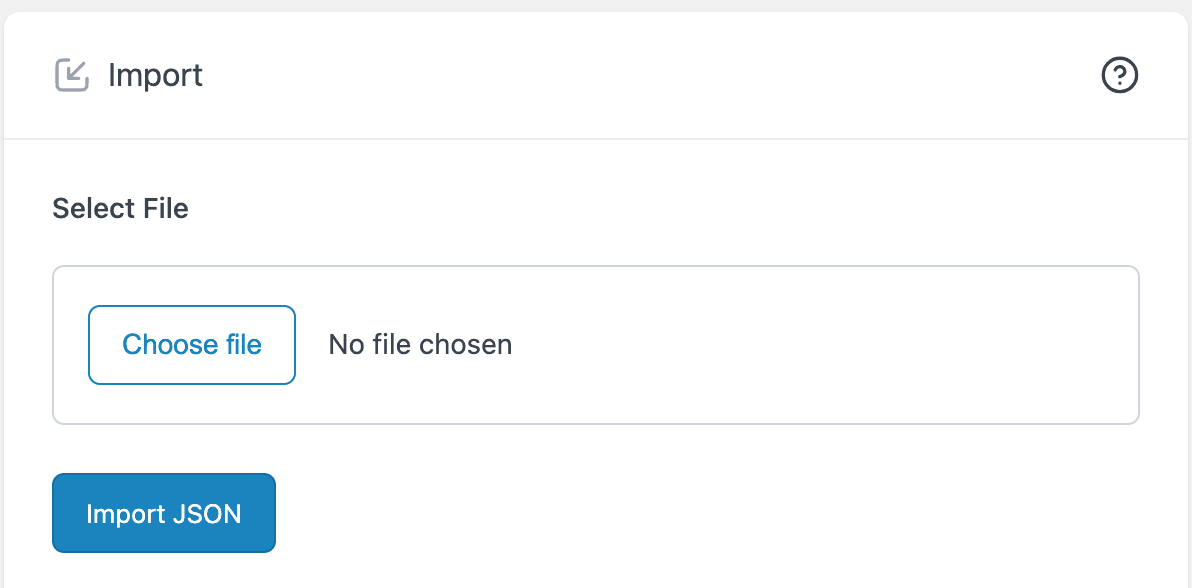
Conclusion
In conclusion, importing and exporting Advanced Custom Fields (ACF) field groups is valuable for streamlining your project workflow. By navigating to the ACF and utilizing the import feature, you can effortlessly bring in existing field groups, eliminating the need to recreate them manually. It saves time and ensures consistency across projects, as you can easily replicate predefined configurations.